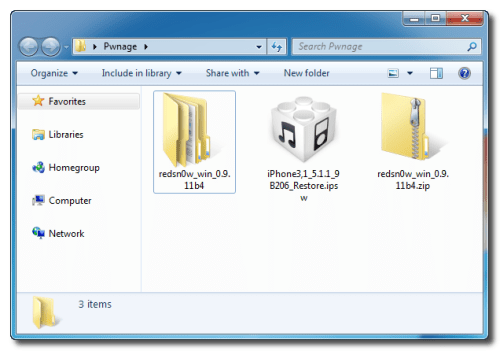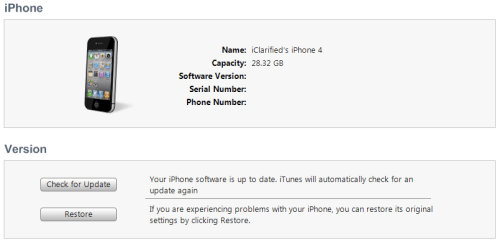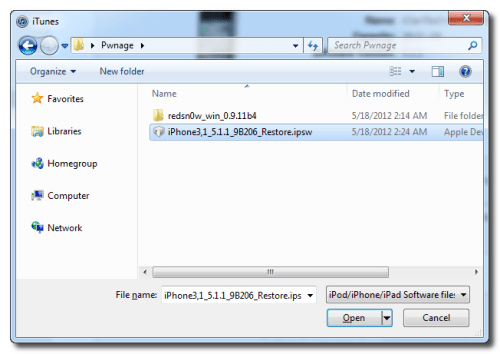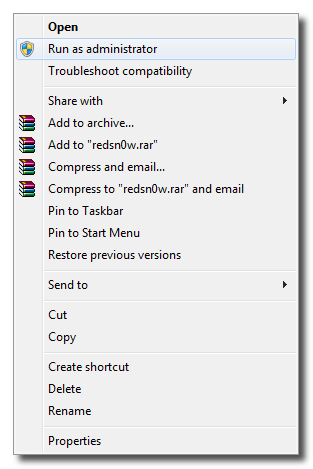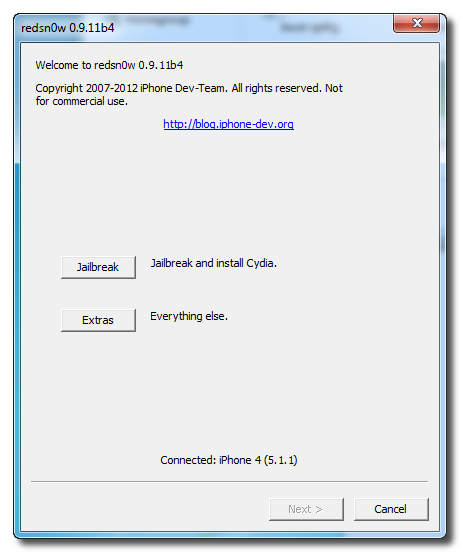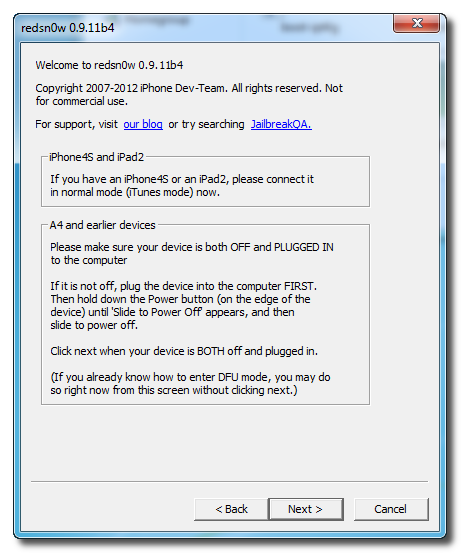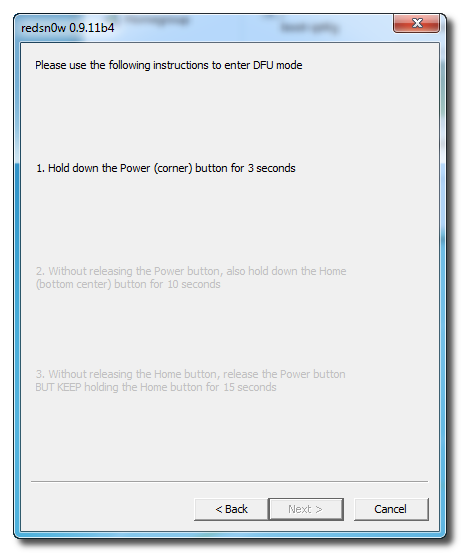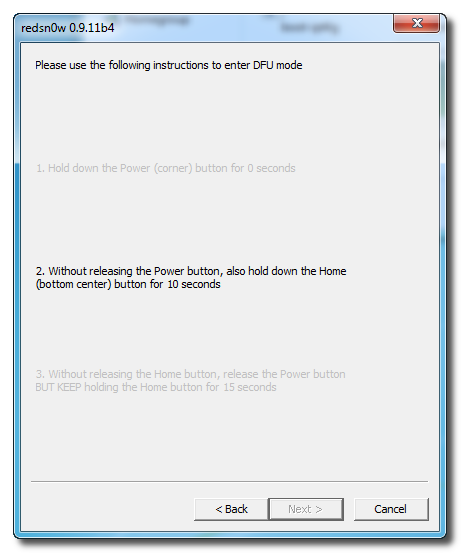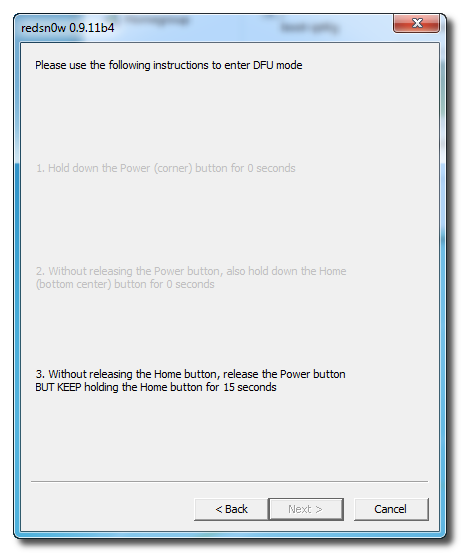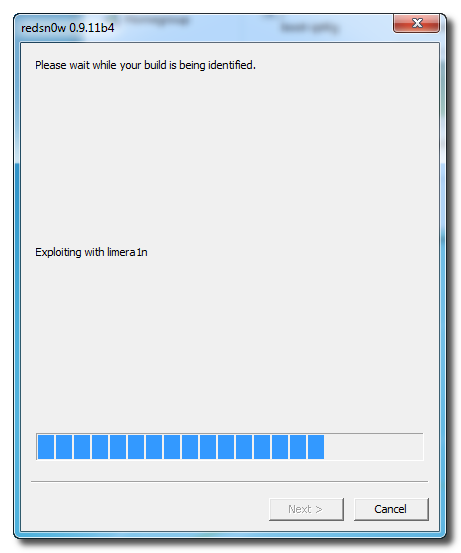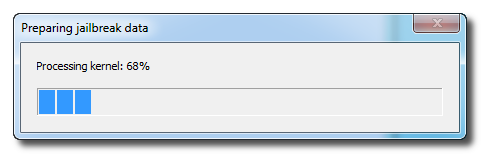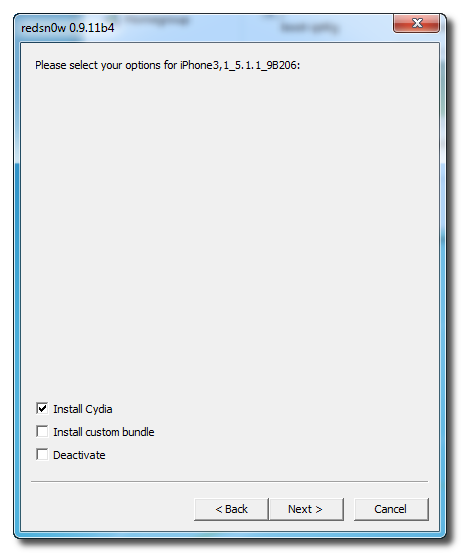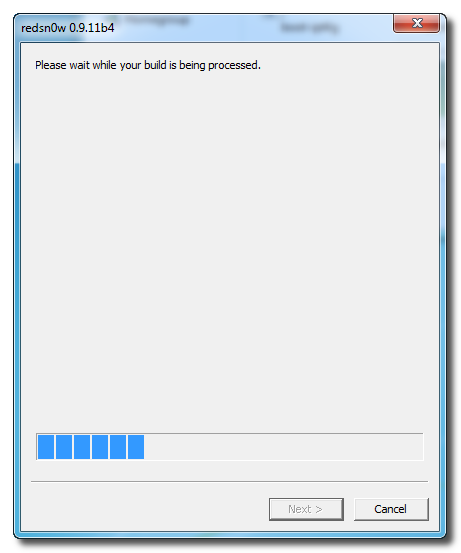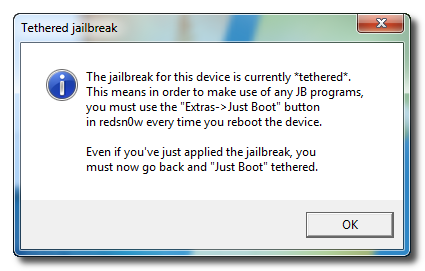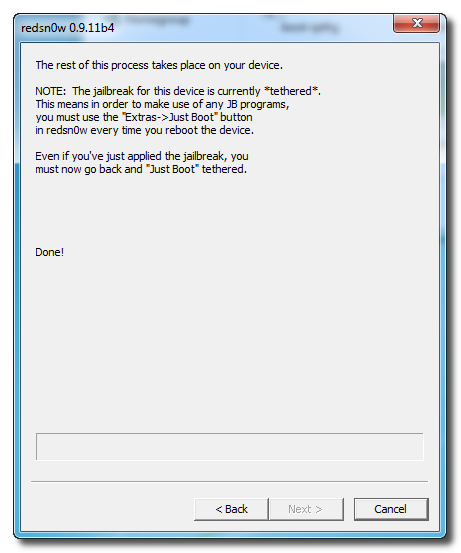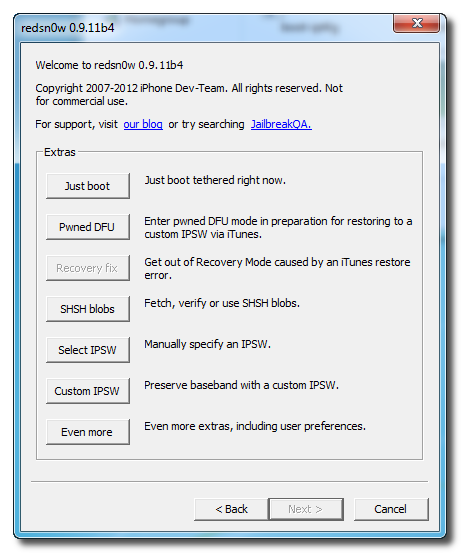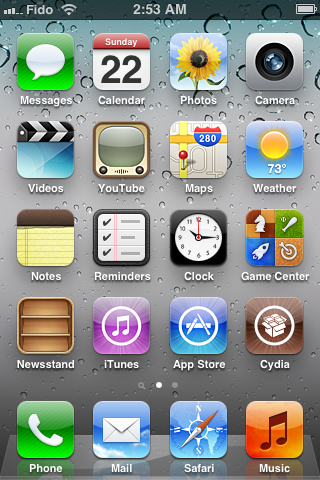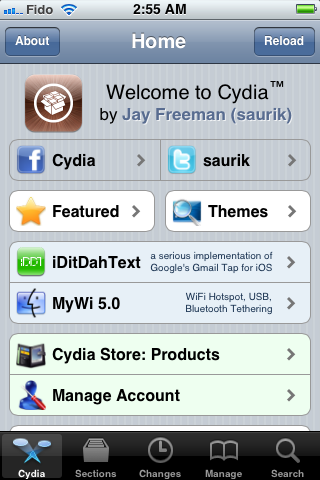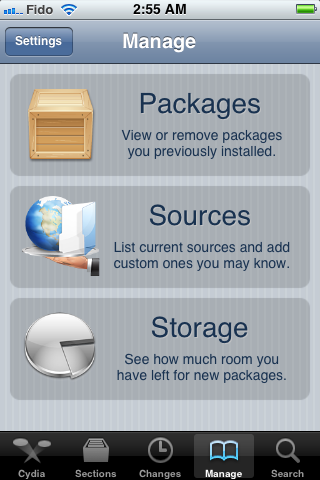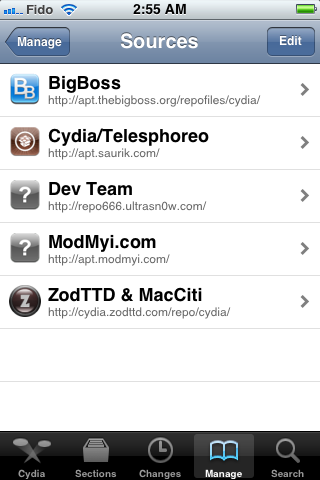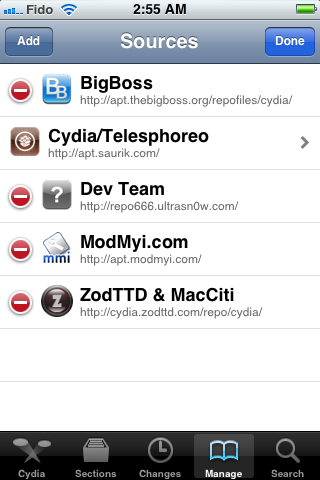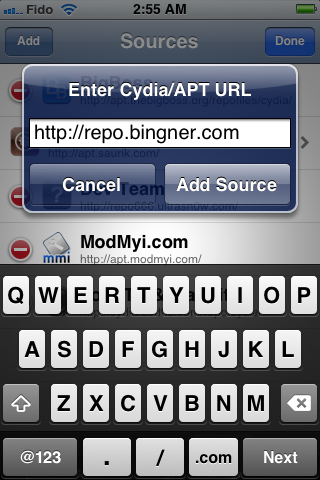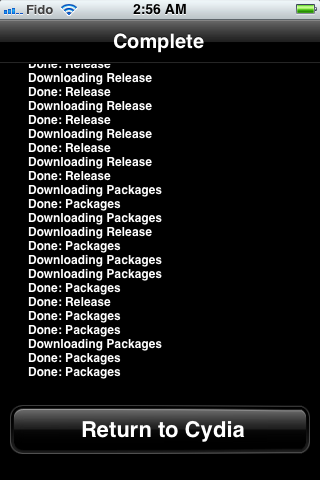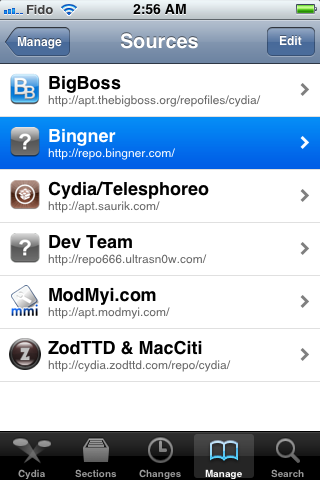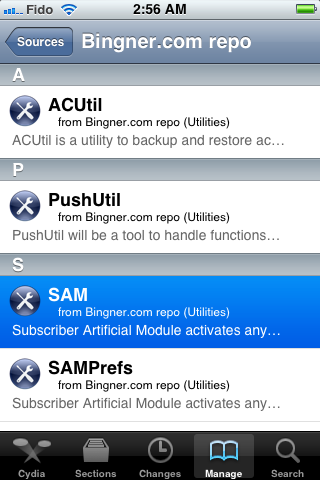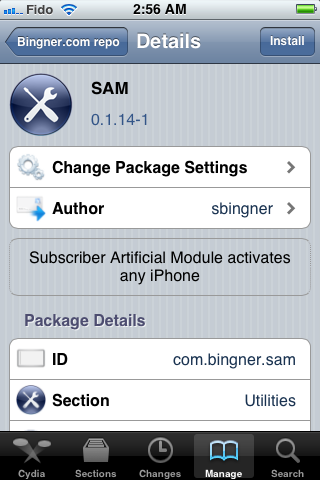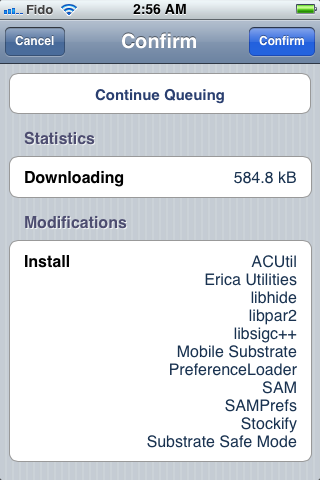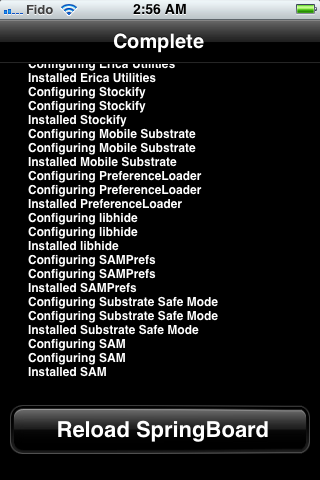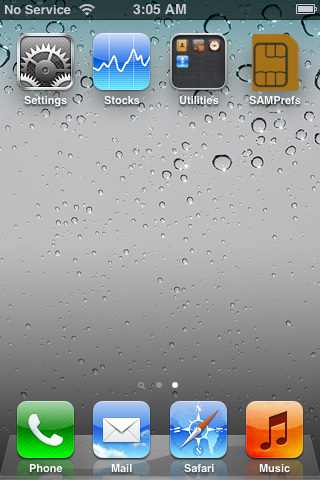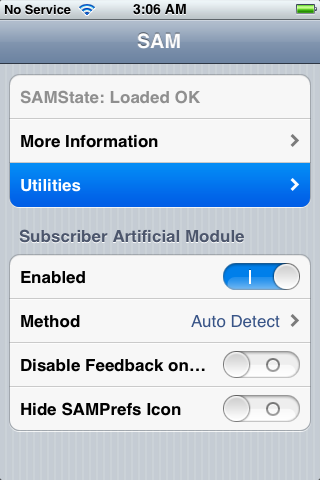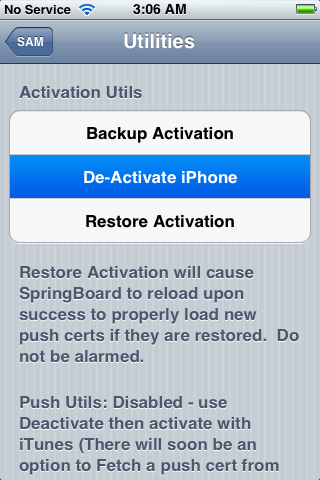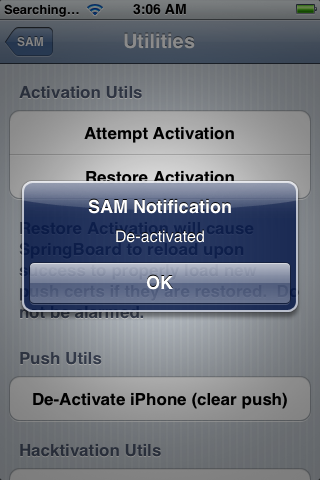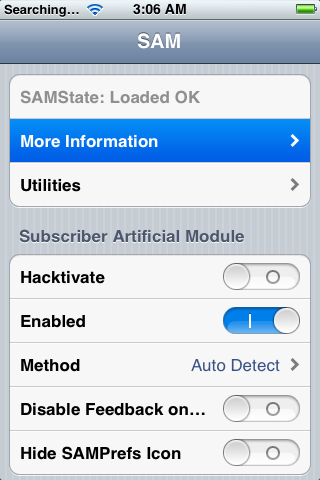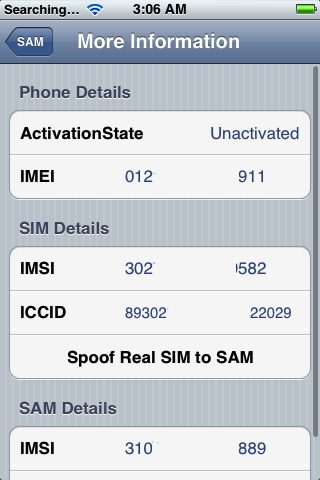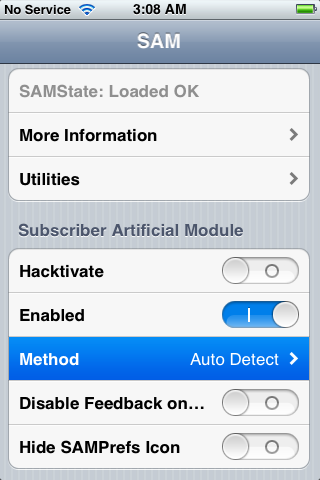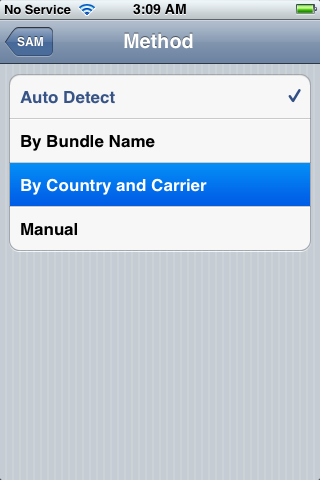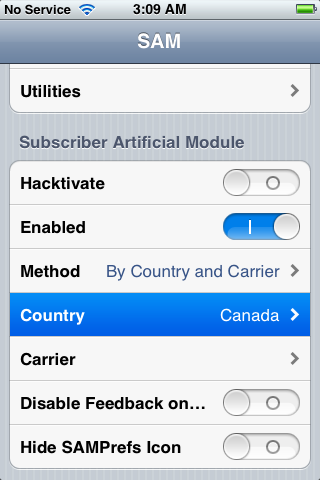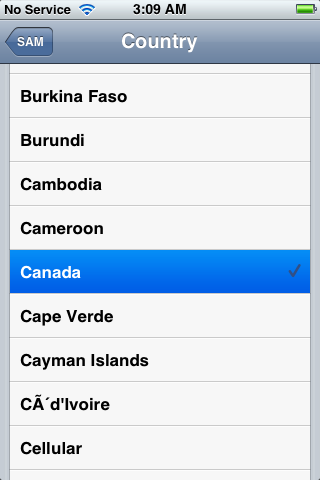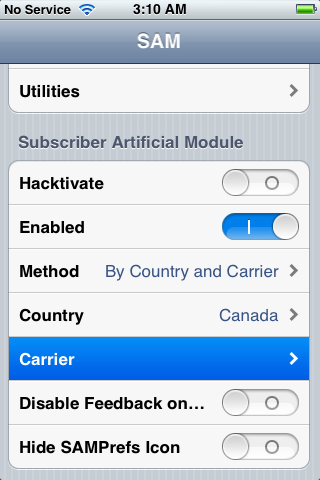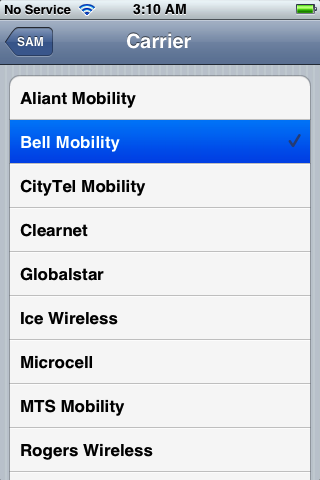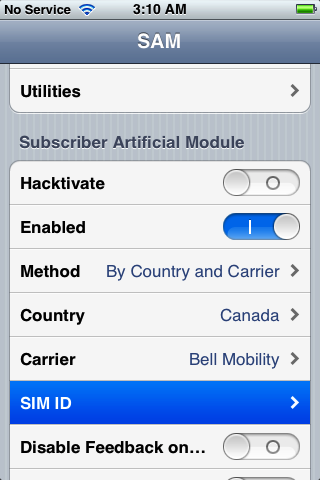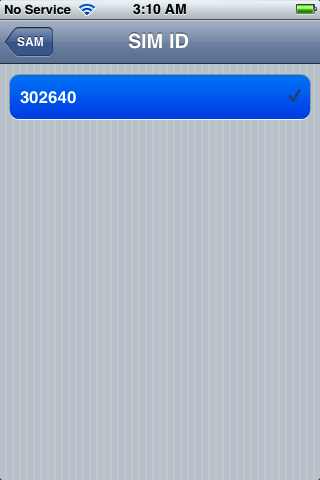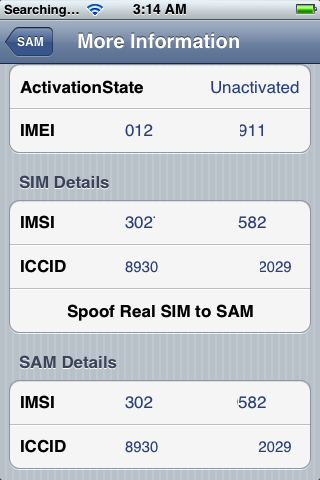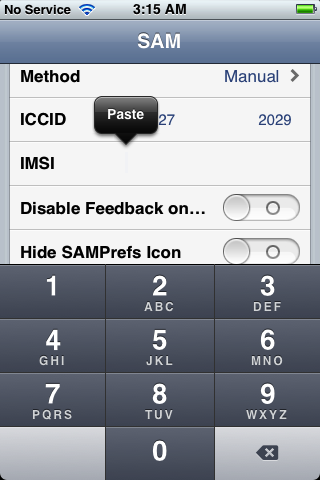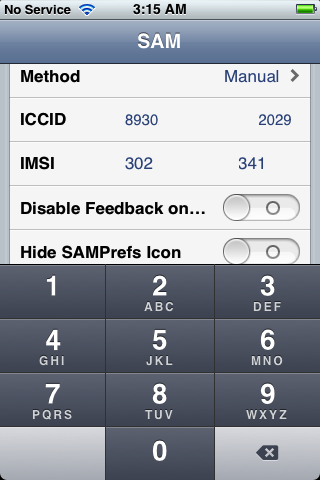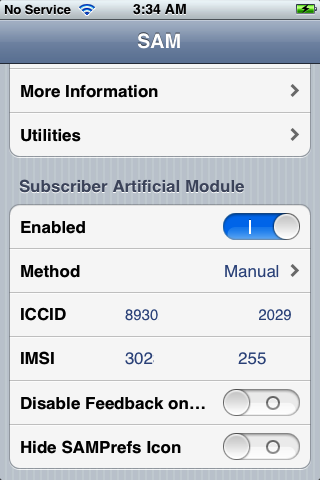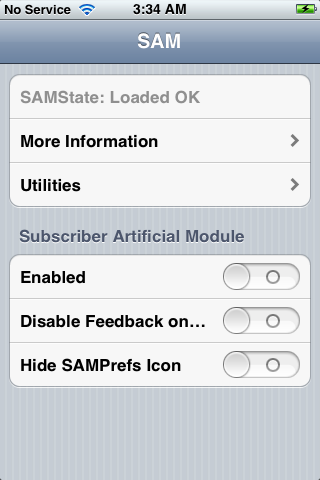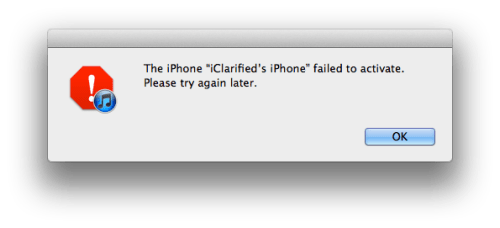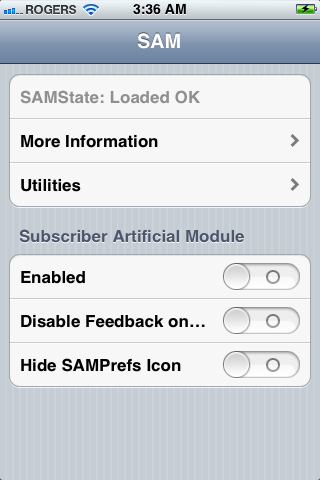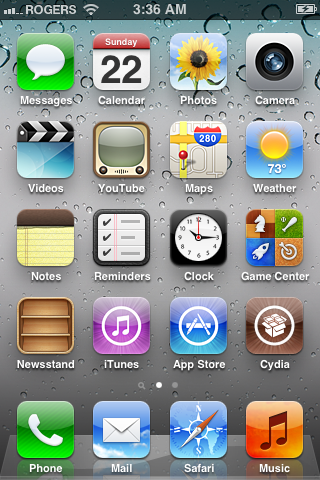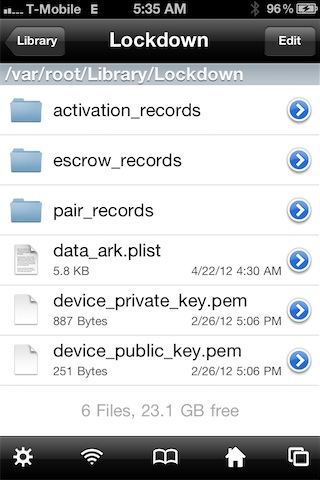Just a few minutes ago,
iH8sn0w released Sn0wBreeze 2.9.4
with iOS 5.1.1 untether support in tow. Along with the new jailbreak
support, there are a few other notable changes worth pointing out as
well.
Sn0wBreeze 2.9.4 supports all devices (below A5) that are
capable of running iOS 5.1.1. This excludes the A5(X) powered iPad 3,
iPhone 4S, iPad 2, along with the Apple TV 3 — which is currently not
jailbreakable with any tool.
Check inside for a full rundown on what you can expect from this Windows-based
jailbreak staple, along with the download link…
We should also note that Sn0wBreeze 2.9.4 doesn’t support the
recently released 5.1.1/9B208 update for the iPhone 4 GSM.
If you want to jailbreak the iPad 3, iPad 2, or iPhone 4S, iH8sn0w suggests that you stick with the
Absinthe tool from the Chronic Dev Team.
Here are the full list of release notes for Sn0wBreeze 2.9.4:
iPhone 4 (GSM) & Apple’s 5.1.1/9B208 Update:
This evening, Apple appears to have (surprisingly) released 5.1.1/9B208
for the iPhone 4 (GSM) exclusively. Although there isn’t much of a
difference it was enough to make the 9B206 untether payload for the
iPhone 4 (GSM) invalidate on 9B208. Until pod2g/planetbeing build an
untether payload for this build, 9B208 support is not included. A small
update will be pushed whenever this occurs. This doesn’t mean the
untether was patched though.
A5(X) Support?:
As stated many times in the past, sn0wbreeze cannot be updated to work
on A5(X) devices until a low level exploit in DFU or iBoot is found and
made public. Therefore, A5(X) users will have to rely on using the
lovely absinthe.
A5(X) Baseband Preservation/Hacktivation?
For those running A5(X) devices and need to preserve your baseband,
there is nothing you can do at the moment. For those wanting to
hacktivate, the only advice I can give is to buy the carrier’s SIM (the
one its locked to obviously) on ebay. The SIM does not have to be active
with the carrier to activate the phone.
Download: http://mirror.devkipz.us/sn0wbreeze-v2.9.5.zip
idownloadblog.